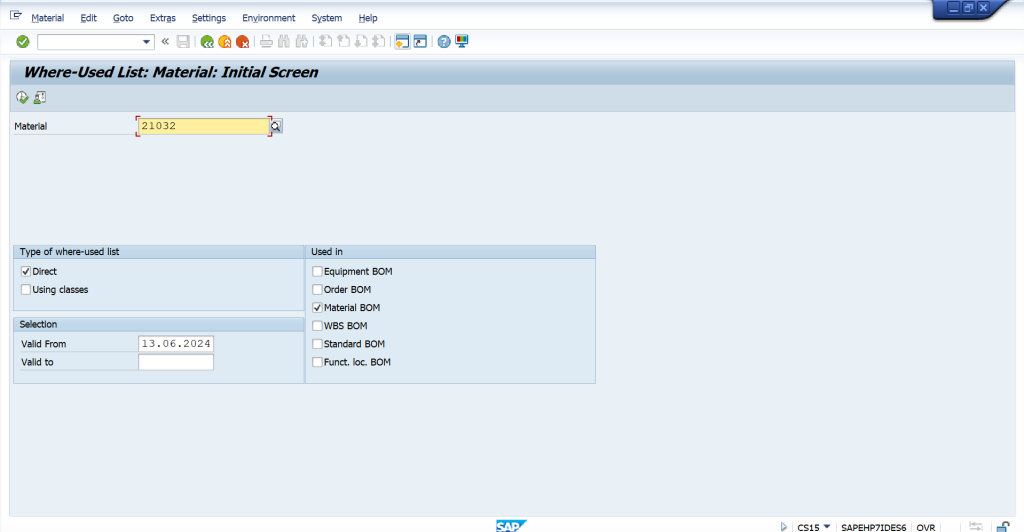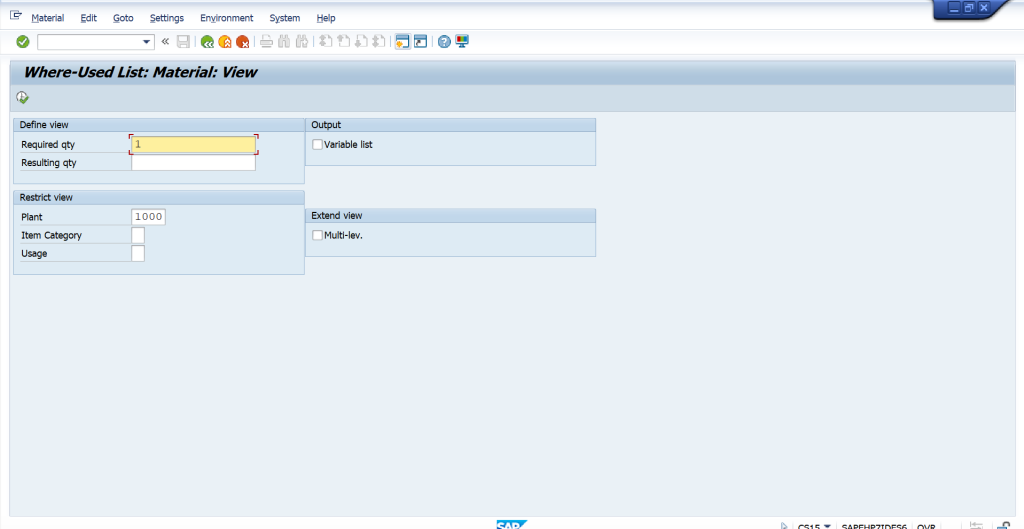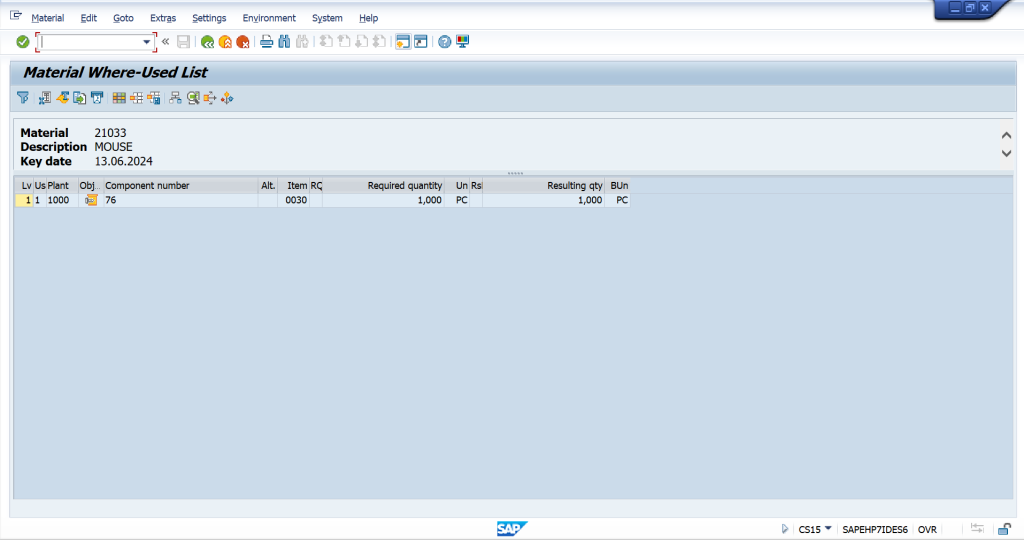Overview – Bill of Material
- What is Bill of Material
- BOM categories
- BOM Status and BOM Usage
- Creation of Bill of Material
- BOM Header Data & Item Data
- Item Category
- Single level BOM & Multi level BOM
- Alternate BOM or Multiple BOM
- Recursive BOM
- Low level Code
- BOM Reporting
- Configuration related to Bill of Material
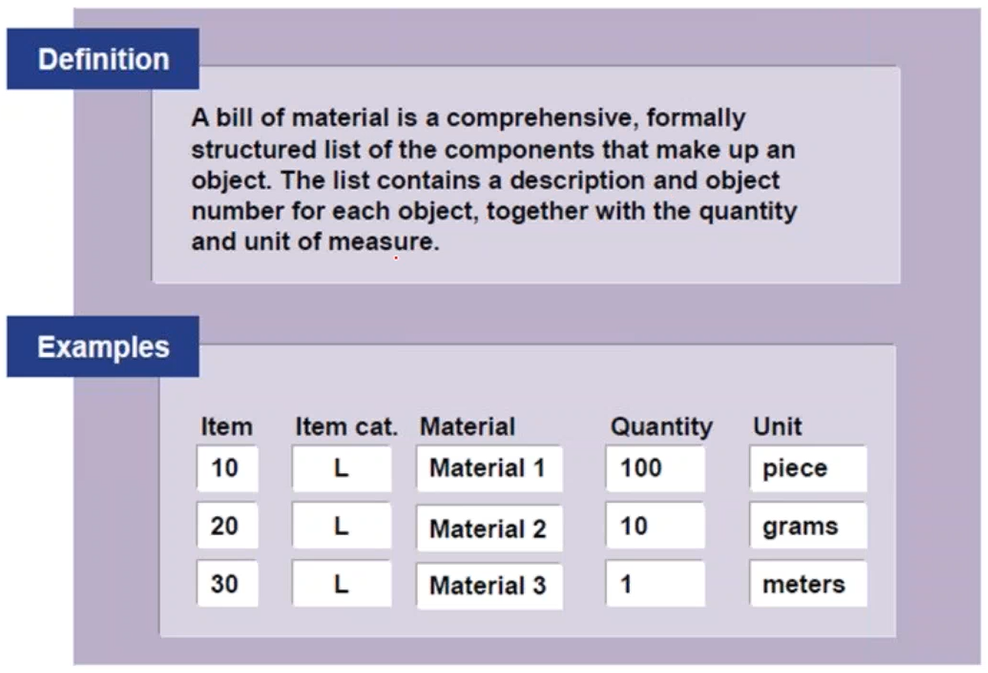
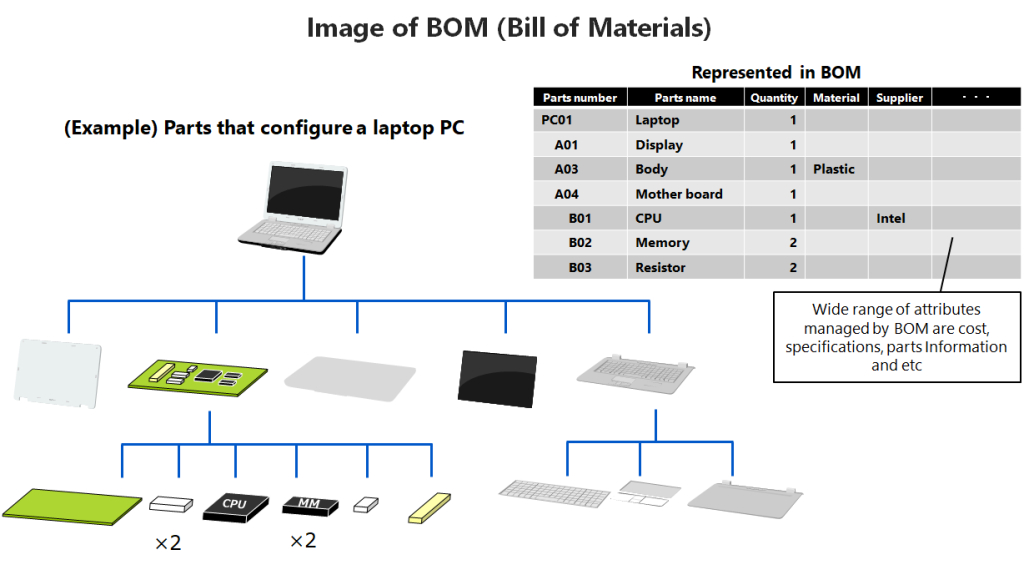
BOM Usage
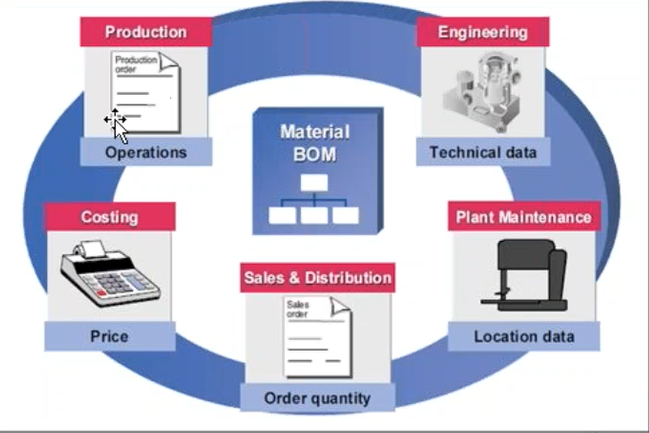
- The bill of material usage allow you to create separate BOMs for the various areas within the company, for example, engineering or production.
- The engineering BOM combines all components of the product from the engineering point of view and contains all technical data.
- The production BOM is set up from the manufacturing points of view. For example, process data is required for assembly.
- When creating BOMs with different usages for one material, the system saves each BOM with a separate internal number for each usage.
BOM Categories
- BOM Categories define the connection to an object
- Material BOM’s are used in SCM to represent the structure of products that are manufactured
- Order BOWs are used to produce a product for a specific sales order
- Document structure can consist of several documents, for example, a program, technical drawings, paper documents, and photographs
- Equipment BOM’s are used in Plant Maintenance to describe the structure of a piece of equipment
- Functional location BOMs are used in plant maintenance to link equipment to specific locations.
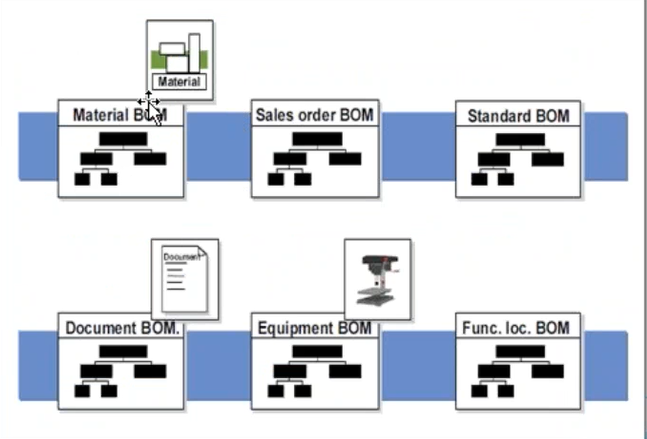
T Code : Bill of Material
- CS01 – Create
- CS02 – Change
- CS03 – Display
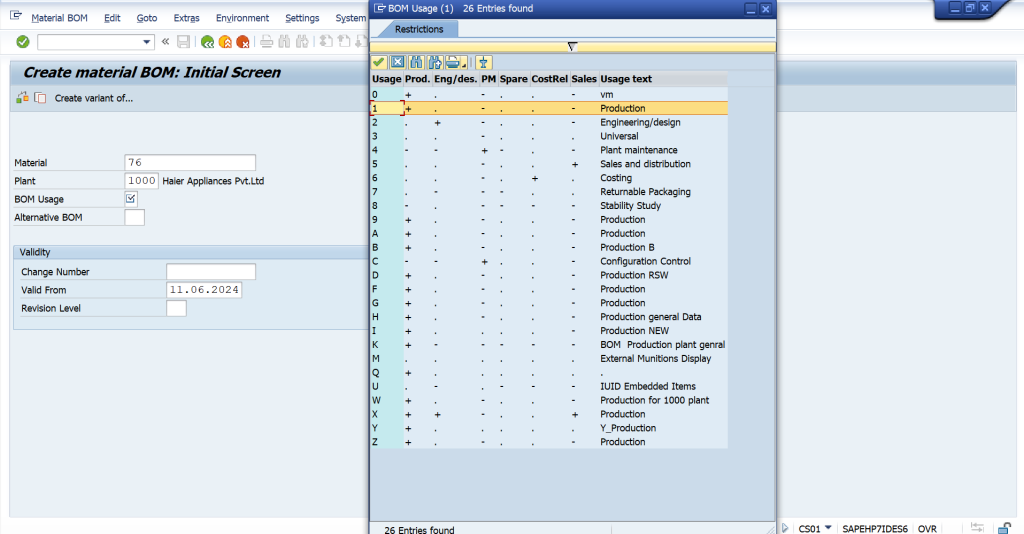
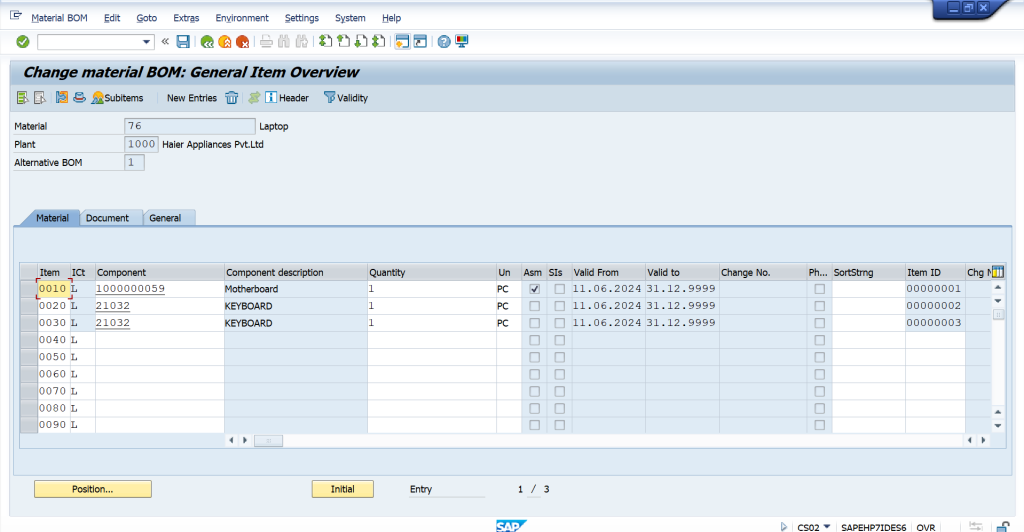
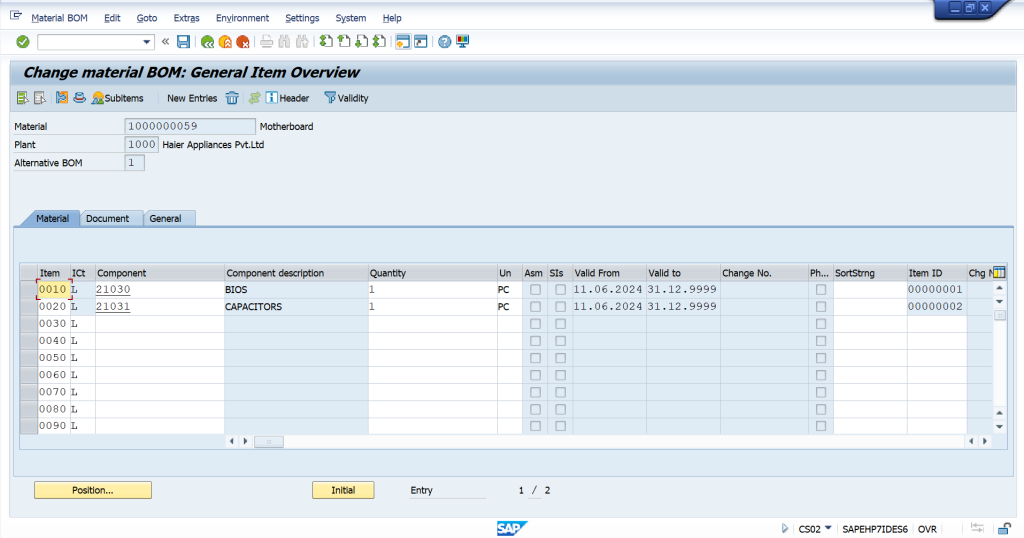
BOM Status
Header Status
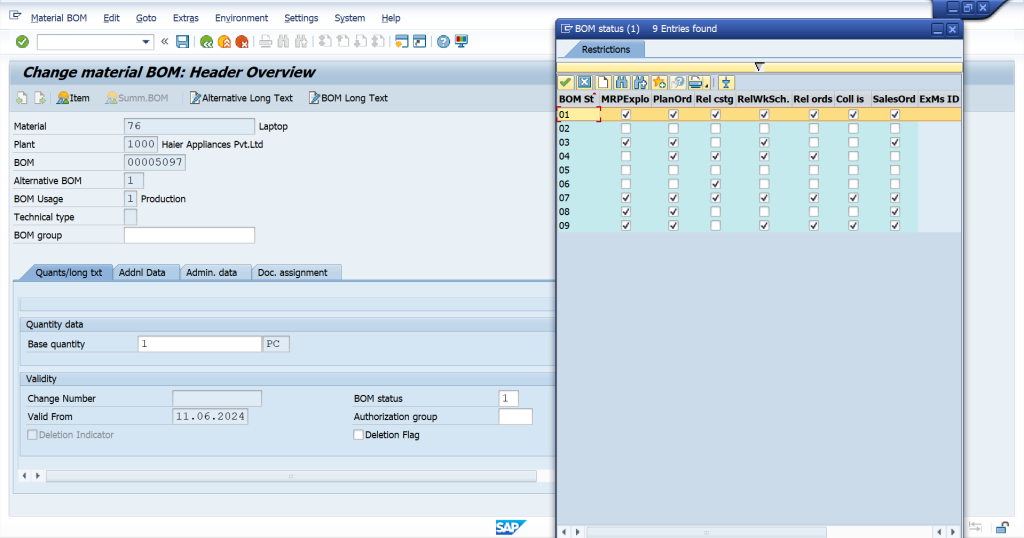
Item Status
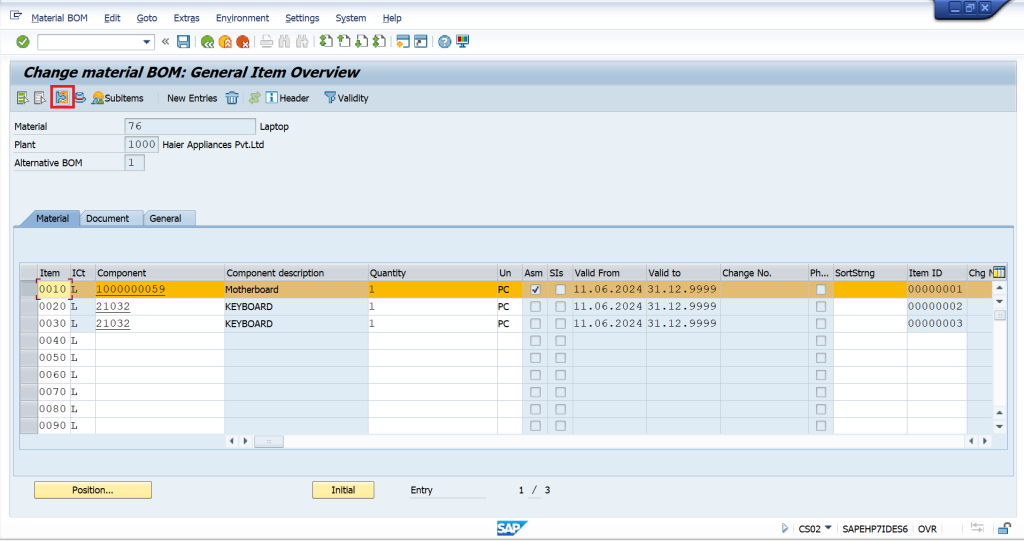
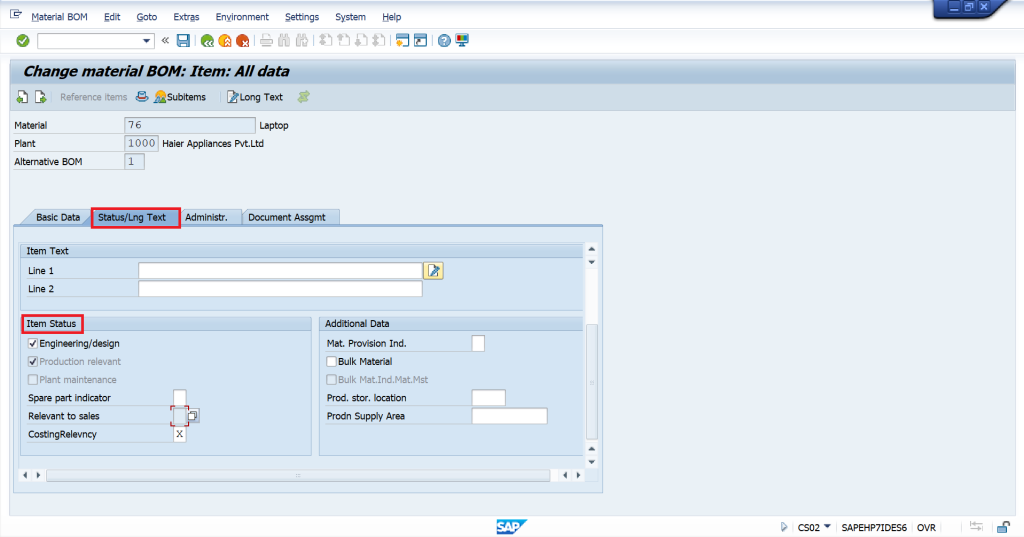
Item Category
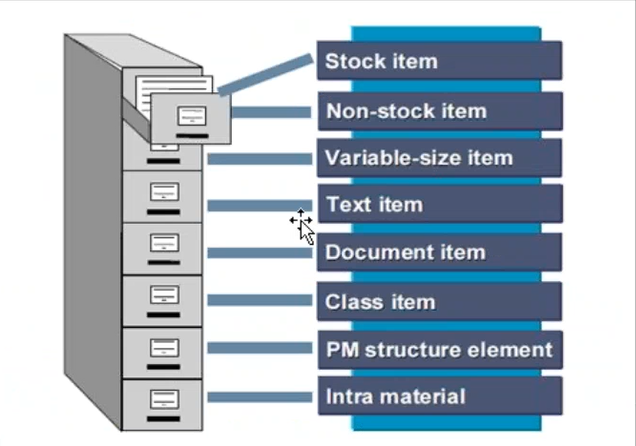
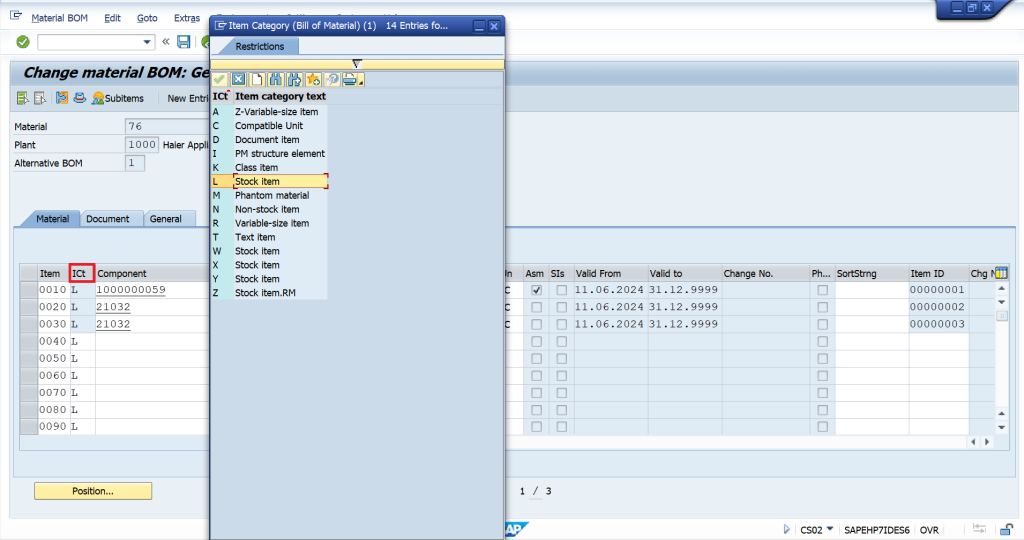
Non-Stock Item : System doesn’t ask any component number, just ask quantity and price. The components which are not stored within the plant. It should directly procured from your external vendor.
Text Item : System jusk ask text to write.
Phantom Material :
Item categories are used based on their different application variables.
Item Category – Stock/Non-Stock Items
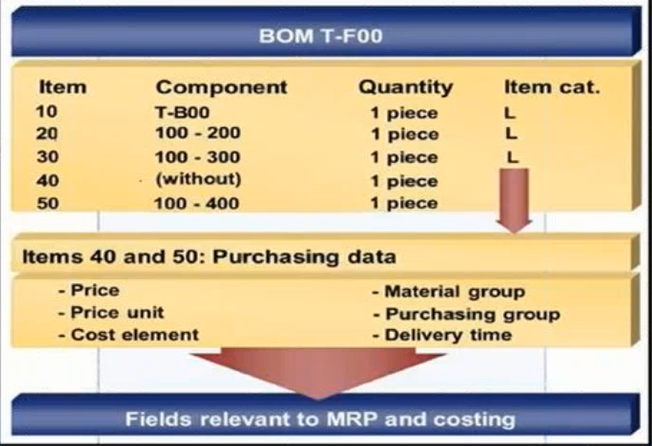
Multi Level BOM
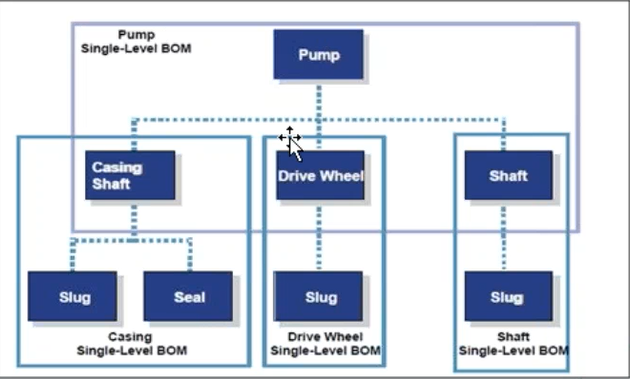
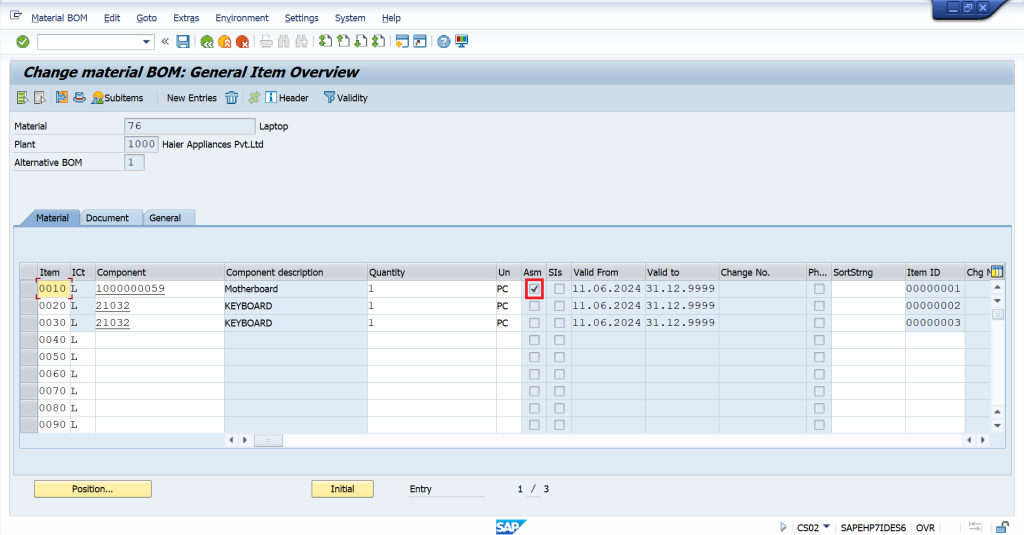
Motherboard has its own Bom. You simply double click on this checkbox on assembly. System will take you to the bottom of this Motherboard.
Alternate BOMs or Multiple BOMs
- One product may be made of different combinations of components, depending n the quantity (lot size) to be manufactured or the date.
- This type of product is often represented by alternative BOMs (alternatives).
- These alternative BOMs differ only slightly from one another, usually in terms of the component quantity.
- The field BOM group can also be used as an external BOM number.
- All alternatives for a multiple BOM are saved under one internal BOM number.
- You can assign one name to all the alternatives in a multiple BOM by entering a BOM group in the BOM header.
- You can create up to 99 alternative bombs for the same material and plant combination.
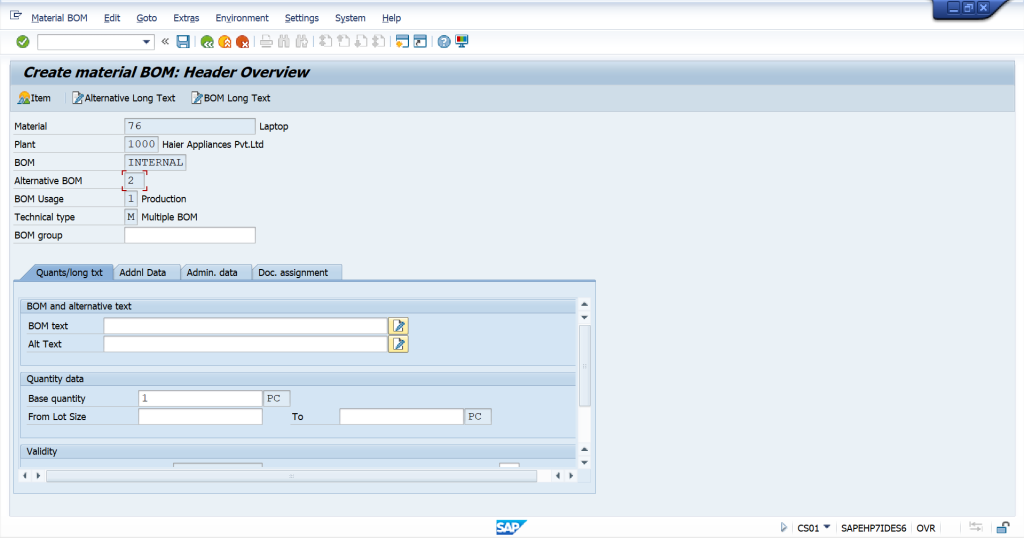
Low-level Code
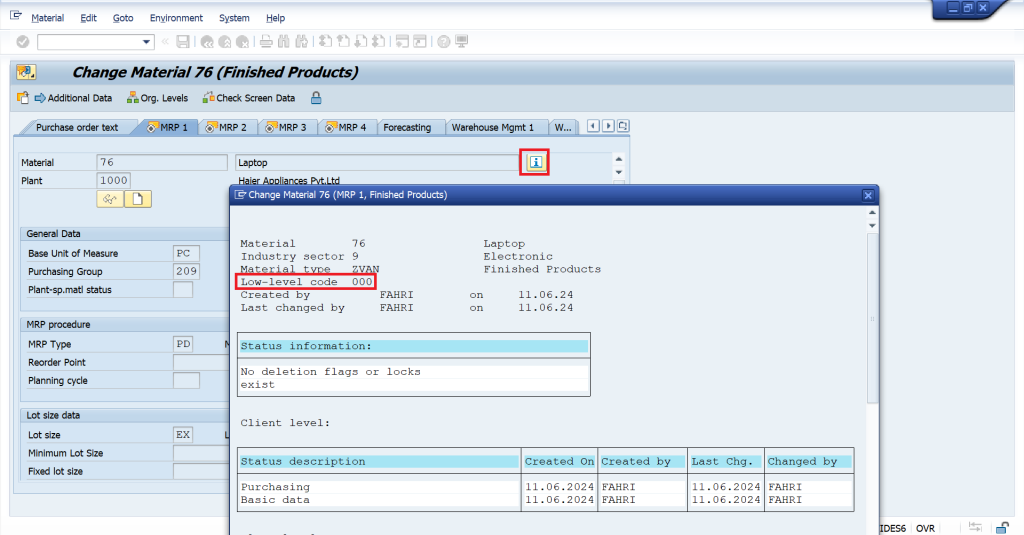
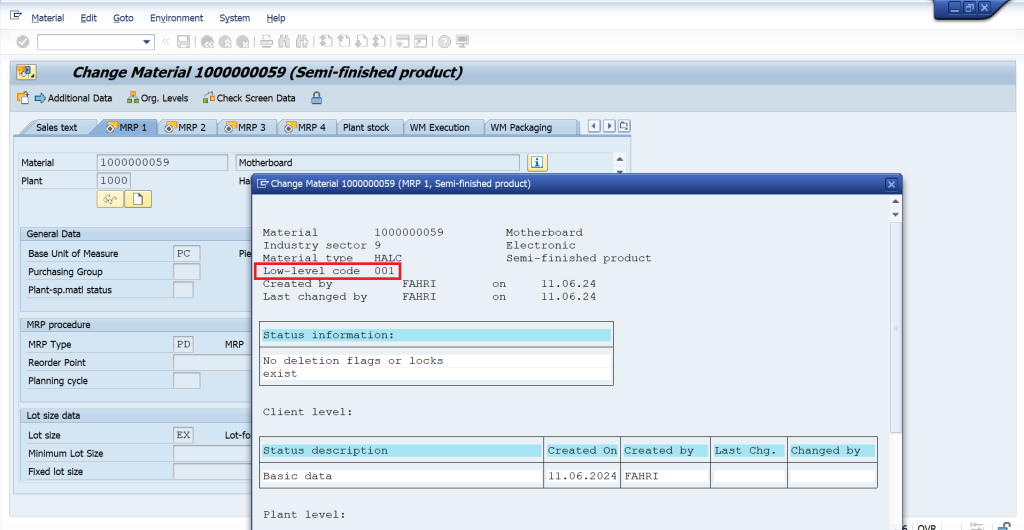
This bottle cap has been used in two different bombs.
If item has been used in two different bombs, low level code become 002.
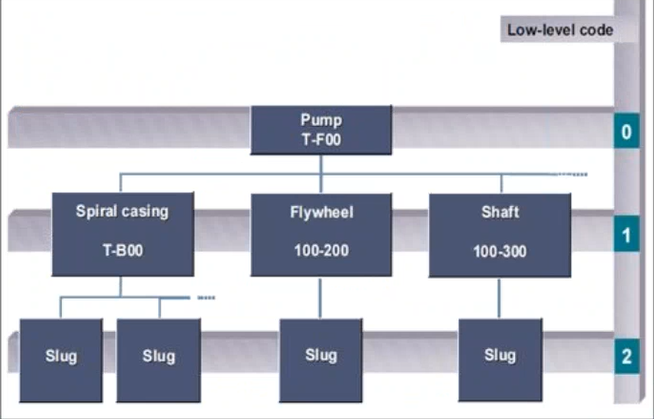
Deleting a BOM
- BOM deletion can bet carried out using the:
- Delete function
- Deletion indicator
- You can:
- Delete the entire BOM
- Delete the item specified
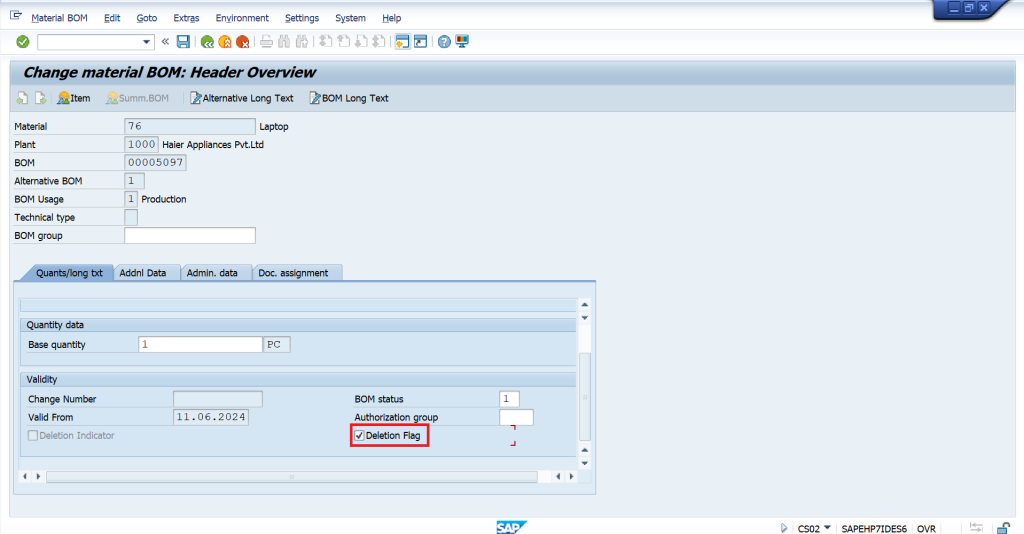
This bomb will be visible in the system but you cannot use this bomb anywhere
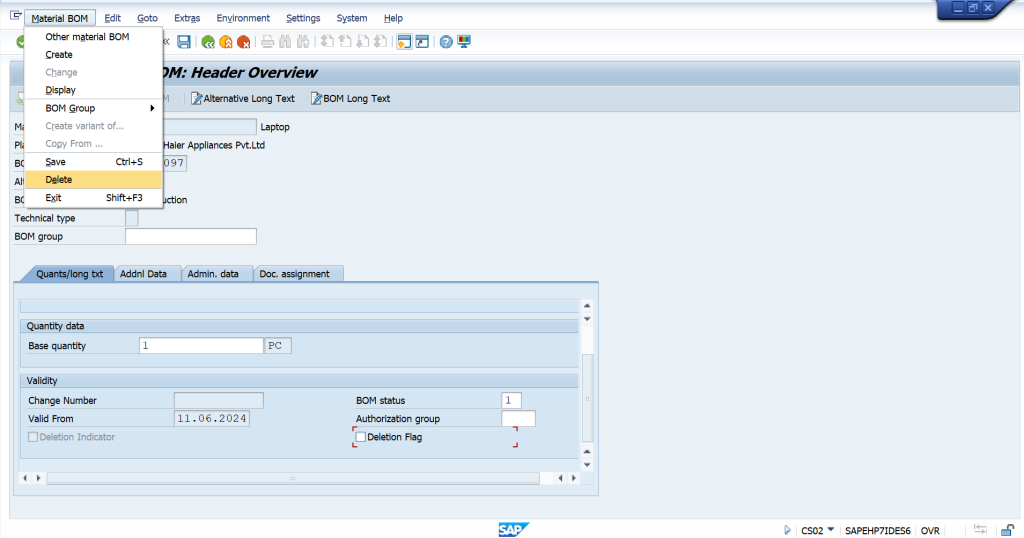
BOM Reporting
TCODE : CS11 – Level By Level
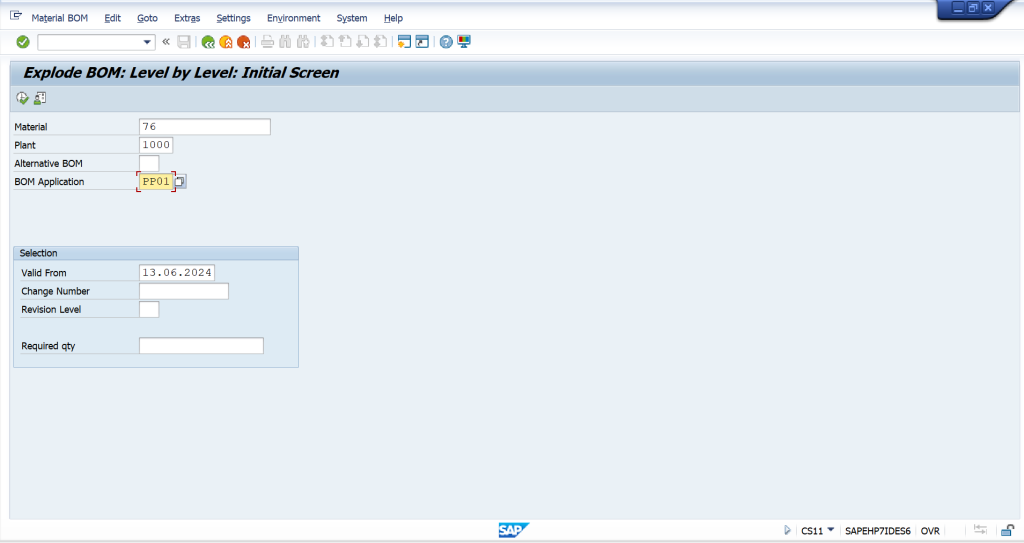
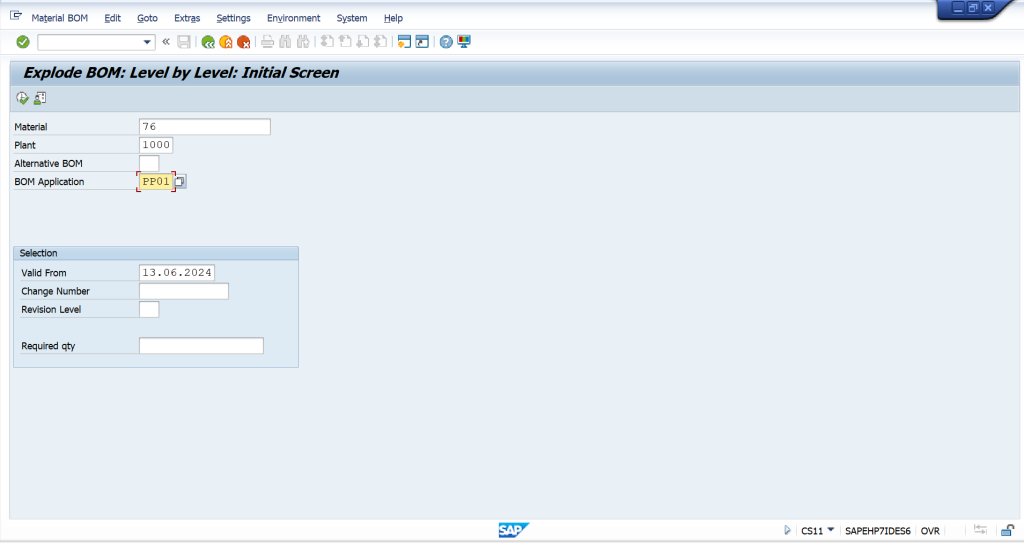
TCODE : CS12 – Multi Level
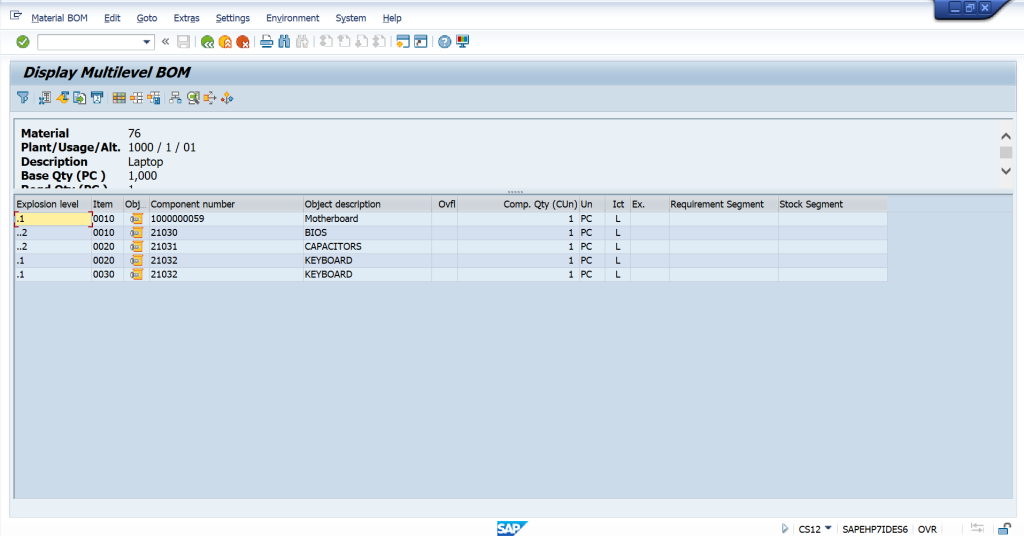
TCODE : CS13– Summarized BOM
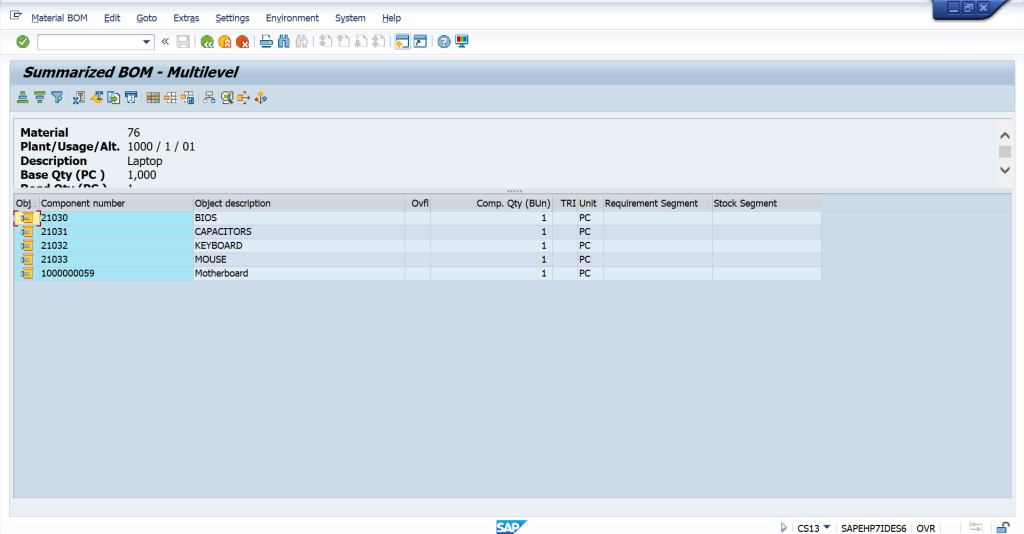
Where Used Lists
TCODE : CS15